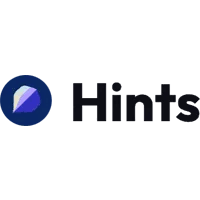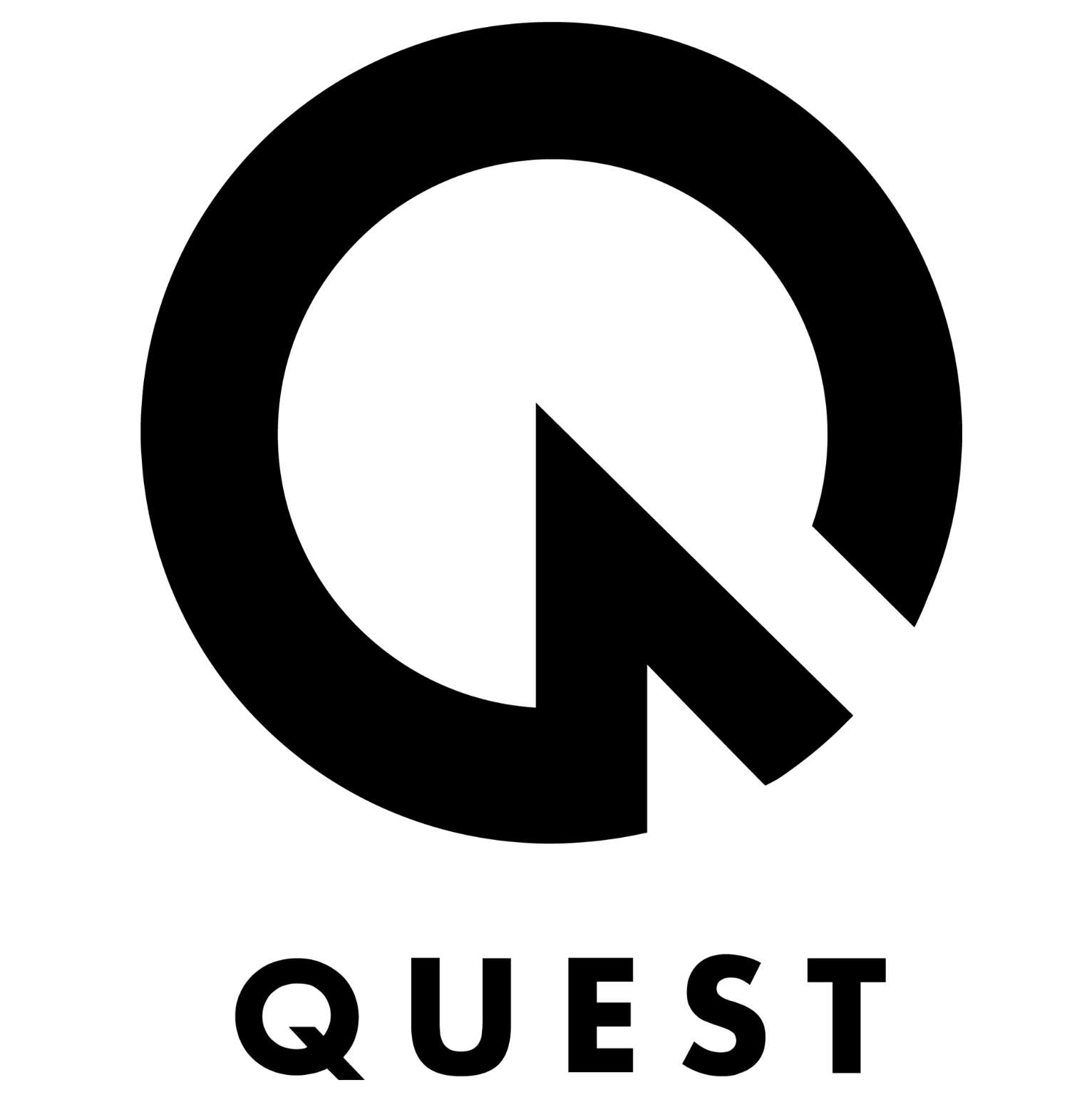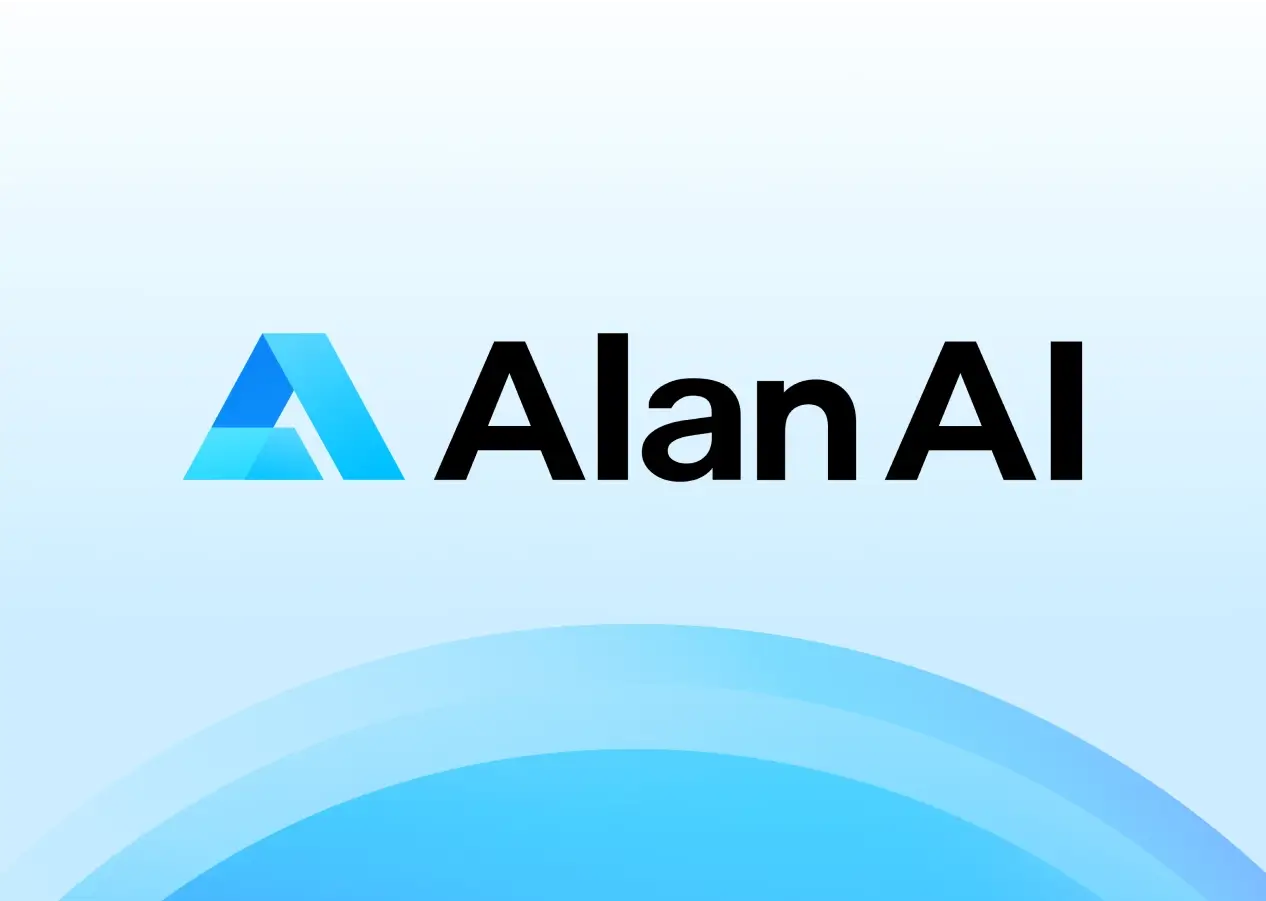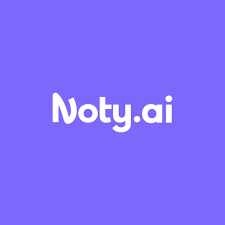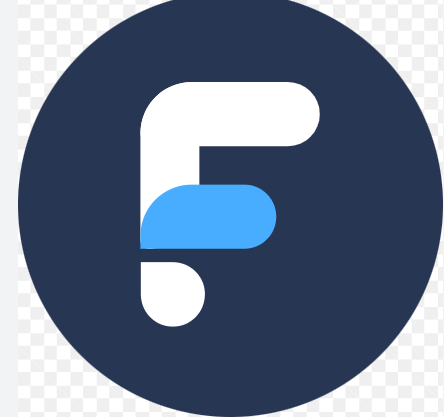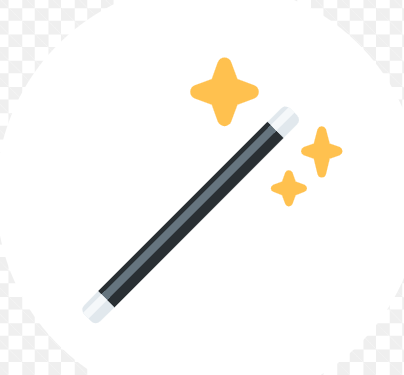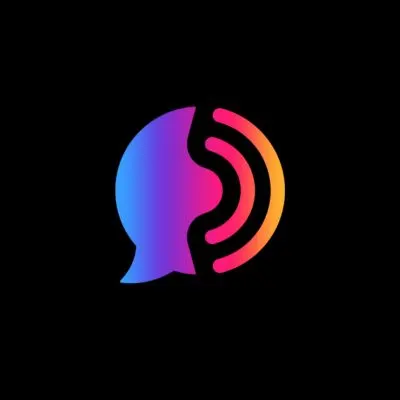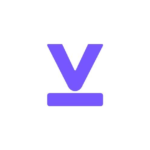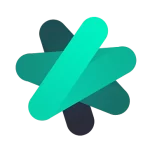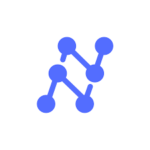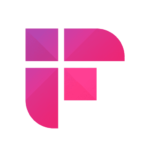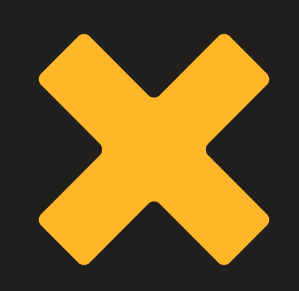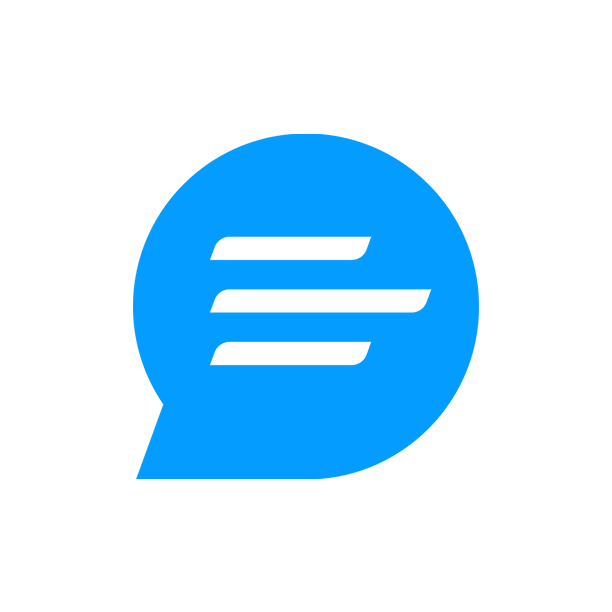Productivity AI
Tools
Hints AI tool :
Hints is an AI-powered assistant designed to streamline CRM (Customer Relationship Management) operations by automating repetitive tasks. The tool allows users to update their CRM systems via text or voice commands, which can be sent through platforms like WhatsApp or SMS.
Hints helps increase productivity by eliminating manual data entry, ensuring that sales teams can focus on more strategic tasks.
How to Use Hints AI:
- Sign Up: Create an account on the Hints website.
- Connect CRM: Integrate your CRM platform, such as Salesforce, Hubspot, or Pipedrive, with Hints.
- Set Preferences: Customize settings based on your workflow.
- Send Commands: Use WhatsApp or SMS to send text or voice commands to the Hints assistant.
- Review CRM Updates: The assistant will automatically update your CRM based on the inputs provided.
Key Features:
- Voice & Text Command Support: You can issue commands via voice or text messages to update CRM fields.
- CRM Integration: Compatible with leading CRM platforms, Hints streamlines customer interactions, lead tracking, and data management.
- Automation: The assistant handles repetitive tasks, such as updating customer data and logging sales activities, improving efficiency.
Hints is particularly useful for sales teams, product managers, and marketing teams looking to save time and reduce errors in CRM management.
Magical AI tool :
Magical AI is a productivity tool designed to automate repetitive tasks such as email writing, messaging, and data entry across various platforms like Gmail, LinkedIn, Salesforce, and Zendesk.
It works through a browser extension, primarily available for Chrome and Edge, allowing users to instantly draft messages, complete forms, and expand text using AI templates.
Key Features:
- AI-Powered Drafting: Instantly generate professional-sounding emails, messages, or responses using AI, leveraging GPT-4 to ensure human-like communication.
- Text Expansion: Predefine snippets and templates to quickly expand text for repeated tasks like customer support or sales pitches.
- Data Entry Automation: Automatically fill out forms and fields from other open tabs.
- Seamless Integration: Works on millions of websites without needing any complex setup or API integration.
How to Use:
- Install the Extension: Visit the Chrome or Edge Web Store, search for “Magical,” and add it to your browser.
- Draft Emails/Texts: When writing an email or message, use the shortcut (//) to activate the AI assistant and generate content.
- Respond Quickly: Use “Quick Reply” buttons to draft responses based on the context of incoming emails or messages.
- Automate Data Entry: Magical can autofill forms or update databases with a few clicks, streamlining repetitive workflows.
Magical AI is free to use with limited advanced actions, but offers paid plans for users needing more advanced automation capabilities. It is privacy-focused, ensuring user data stays secure on the user’s computer.
Quest AI tool :
Quest AI is a tool designed to convert Figma and Adobe XD designs into clean, responsive React code, making the process of frontend development much faster and easier.
It is particularly useful for web designers, UI/UX designers, and frontend developers who want to turn design files into live web pages without writing extensive code manually.
Key Features:
- Figma and Adobe XD Integration: Upload your design files, and Quest AI will automatically generate pixel-perfect, responsive web pages from them.
- Clean React Code: The tool generates extendable React components, meaning the code is modular and can be customized further.
- Material UI Support: Quest AI ensures that the designs adhere to Material UI standards for consistency across platforms.
- Automated Frontend Development: This tool significantly reduces the time spent on repetitive coding tasks.
How to Use Quest AI:
- Sign Up & Log In: Start by creating an account on Quest AI’s website.
- Upload Design Files: Upload your Figma or Adobe XD designs.
- Configure Settings: Set your design preferences (e.g., layout, responsiveness).
- Convert: Start the conversion process to turn your design into a functional web page.
- Review and Adjust: Make any necessary tweaks to the generated page.
- Export Code: Finally, export the clean React code and integrate it into your project.
By using Quest AI, you can accelerate the web development process, allowing designers to focus more on creativity and less on the technical aspects of coding.
Alan AI tool :
Alan AI is a platform that allows developers to create voice assistants and conversational interfaces that integrate seamlessly into web or mobile apps. It focuses on creating voice-driven user experiences by embedding an AI agent that can
handle various tasks, including navigating apps, retrieving data from APIs, and interacting with users.
Key Features:
- Voice-Controlled Interaction: Alan AI lets you add voice commands to your app, enabling users to control it via speech. The AI can navigate the app, retrieve information, and execute tasks, creating a hands-free experience.
- Explainable and Controllable AI: Alan AI offers features like reasoning graphs to ensure transparency in how the AI arrives at decisions. It also includes human-in-the-loop (HITL) mechanisms, allowing human oversight of AI actions when necessary.
- Seamless Integration: Alan AI supports integration with popular frameworks like React, Angular, Vue, and mobile platforms such as iOS and Android. It also supports cross-platform frameworks like Flutter and Ionic.
- Low-Code Development: With its low-code environment, developers can create custom voice interfaces quickly. This includes tools for creating dialog flows, managing APIs, and testing interactions within the platform’s IDE.
- Extensibility: Alan AI can automate reasoning and generate the required code for new workflows. It allows for dynamic integration with enterprise apps, IoT devices, and APIs to execute complex tasks based on user interactions.
How to Use Alan AI:
- Embedding Alan Button: Add the Alan AI button to your web or mobile app, allowing users to trigger voice commands.
- Creating Dialog Scripts: You define voice interactions using dialog scripts, which tell the AI how to respond to various commands.
- Integrating APIs: The platform enables API calls within the script, making it possible to fetch data or control backend processes dynamically.
- Voice Agent Customization: You can customize the agent’s behavior based on user context, making it adaptive and responsive to specific user needs.
Alan AI offers robust documentation, including sample tutorials, on how to build and deploy these voice agents for different platforms.
Noty AI tool :
Noty AI is an AI-powered tool designed to streamline meeting workflows by providing real-time transcription, generating summaries, and creating actionable items from discussions. It integrates seamlessly with platforms like Google Meet, Zoom, and Microsoft Teams, making it ideal for project managers, and professionals who need to capture important details during meetings.
Key features include:
- Real-time transcription of meetings.
- AI-generated summaries and action items.
- Automated follow-ups and to-do lists.
- Integration with Google Docs, Google Calendar, and more.
To use it:
- Sign up for a Noty AI account.
- Integrate with your preferred platform (Google Meet, Zoom, etc.).
- Start a meeting and let Noty record and transcribe it in real time.
- Review, edit, and share the generated notes and follow-ups with your team.
This tool helps increase productivity by reducing the need for manual note-taking and follow-ups, saving up to two hours daily. It’s especially beneficial for business professionals, educators, and teams working on complex projects.
FuturePedia AI tool :
Futurepedia AI is a comprehensive platform that provides a vast directory of AI tools across various domains, including productivity, content creation, video production, and more.
The platform acts as a resource hub for AI enthusiasts, researchers, and professionals looking to explore and use AI tools to enhance their personal and professional projects.
Key Features:
- Tool Directory: Futurepedia categorizes AI tools into several sections, such as image generators, video creation, copywriting, productivity, and more. Users can easily browse and select tools based on their needs.
- Free and Paid Tools: It offers both free and premium tools, making it accessible to beginners and professionals alike.
- Application Areas: Futurepedia’s tools are used across various fields like marketing, social media management, writing, real estate, and SEO optimization. These tools can automate tasks, streamline processes, and improve efficiency.
How It Works:
- Browse by Categories: Users can explore different AI tools by category or through trending suggestions.
- Integration: Many tools listed are designed to integrate seamlessly with other software, enhancing the capabilities of platforms like social media schedulers or content management systems.
- Updates: The platform stays updated with the latest AI developments, making it a one-stop shop for discovering new AI innovations.
For more details, you can visit the platform directly at futurepedia website to explore the tools and find one that fits your needs.
Sheet AI tool :
Sheet AI is an AI-powered tool designed to work seamlessly within Google Sheets, enhancing productivity by automating tasks and generating content. It integrates with the OpenAI platform, allowing users to harness AI directly within their spreadsheets for tasks like data processing, text generation, and even creating AI-powered visual content..
.. Some key features include:
- AI-Powered Content Creation: Users can generate text content, such as lists, summaries, and descriptions, by simply inputting plain English prompts.
- Data Cleaning and Processing: Sheet AI automates repetitive tasks like cleaning data, predicting values, and filling in gaps in datasets.
- Custom AI Functions: Sheet AI allows you to build custom functions within Google Sheets that leverage AI for tasks like text generation, information extraction from URLs, and more.
- Integration with OpenAI: The tool connects seamlessly with OpenAI’s GPT-3 engine, providing access to advanced AI models directly within your spreadsheet.
Here’s how Sheet AI works:
- Install: You begin by installing the Sheet AI add-on from the Google Workspace Marketplace.
- Connect AI: Once installed, you can connect it to your OpenAI account or similar AI services by inputting the necessary API key.
- Use AI-Powered Functions: From generating lists and tables to filling empty fields with AI-generated content, you can simply describe tasks in plain English, and the tool will process and generate results directly in the spreadsheet. It can also help with data cleaning, making predictions, or even extracting and summarizing content from URLs.
Sheet AI helps save time by simplifying repetitive tasks, like creating marketing content, generating product descriptions, and automating complex data analysis, making it ideal for users looking to speed up workflows in Google Sheets.
Cogram AI tool :
Cogram is an AI-powered productivity tool designed to enhance the efficiency of virtual meetings by automating note-taking, summarizing conversations, and tracking action items. It integrates seamlessly with popular platforms like Zoom, Microsoft Teams, and Google Meet, making it a versatile option for various professional settings, including project management, sales, and customer success.
Key Features:
- Automated Note-Taking: Cogram captures meeting discussions in real-time, ensuring no important details are missed.
- Summarization: It generates concise summaries of meetings, allowing team members to quickly grasp the key points discussed.
- Action Item Tracking: Cogram identifies and tracks follow-up actions, helping teams stay organized and accountable.
- Data Privacy: It emphasizes security by not storing audio recordings and using encryption to protect user data.
How It Works:
- Sign Up/Log In: Create an account or log in to Cogram.
- Integration: Connect Cogram to your preferred meeting and email platforms.
- Schedule Meetings: Set up and start your meetings as you normally would.
- Note Taking: Let Cogram automatically document the meeting and track action items.
- Review Summaries: After the meeting, review the summaries and action items generated by Cogram.
- Share Notes: Distribute the meeting notes to your team for follow-up and accountability.
Cogram is primarily a web-based tool, which means it can be accessed from any browser, making it convenient for both in-office and remote teams.
Gitmind AI tool :
GitMind is an AI-powered mind mapping tool designed to enhance productivity, creativity, and collaboration among users. It combines various functionalities, including mind mapping, flowchart creation, and a virtual whiteboard, making it suitable for a range of applications from brainstorming to project management.
Key Features of GitMind:
- Mind Mapping: Users can create visually engaging mind maps with an intuitive interface. It supports real-time collaboration and synchronization across multiple devices (web, desktop, and mobile).
- Flowchart Creation: GitMind allows users to design flowcharts with various shapes and colors, making it easy to represent processes and workflows clearly.
- Virtual Whiteboard: This feature provides a freeform space for drawing, writing, and brainstorming, facilitating creative expression and idea clarification.
- Templates and Themes: The tool offers a library of customizable templates that cater to various industries, allowing users to quickly create professional-quality diagrams(
How to Use GitMind:
- Creating a Mind Map:
- Start by selecting the mind mapping option from the dashboard.
- Use the intuitive drag-and-drop interface to add topics, subtopics, and connect ideas.
- Customize the map using various colors, shapes, and themes.
- Using Flowcharts:
- Choose the flowchart tool to create structured diagrams.
- Select from a range of shapes and connectors to illustrate processes.
- Collaboration:
- Share your maps with colleagues or classmates to collaborate in real-time.
- Utilize the commenting feature to gather feedback directly on the mind map or flowchart.
- AI Chatbot:
- Engage with the AI chatbot to generate ideas or refine your existing concepts.
- It can also assist in organizing thoughts and providing suggestions based on your inputs.
Overall, GitMind is a versatile tool that supports a wide range of users—from students to professionals—by providing an efficient platform for organizing and visualizing ideas.
AudioRead AI tool :
Audioread is an innovative AI-powered tool designed to convert text into audio, making content consumption more accessible and convenient. It can transform various forms of text, such as articles, emails, and PDFs, into ultra-realistic audio, mimicking the quality of professional audiobook narrators.
Key Features:
- Ultra-Realistic Text-to-Speech Engine: Audioread’s advanced AI voices deliver smooth and engaging narrations, making it hard to distinguish from human narrators.
- Cross-Platform Compatibility: You can access Audioread through a web app, browser extensions, or mobile apps available for both iOS and Android. This versatility allows for easy text-to-audio conversion on various devices.
- Multiple Integration Options: Users can convert text by highlighting it, dragging and dropping PDFs, or even forwarding emails to a designated address.
- Personalized Podcast Creation: Audioread enables users to create a private podcast RSS feed, allowing them to listen to their favorite content on popular podcast apps like Apple Podcasts and Spotify.
- Language Support: The tool supports 77 languages and various voice options, catering to a diverse user base.
How It Works:
Using Audioread is straightforward. Users can convert text in just a few clicks:
- Web App: Paste or upload text, or use the drag-and-drop feature for PDFs.
- Browser Extensions: Activate the extension to convert web articles in two clicks.
- Mobile Apps: Use the apps to listen to content while on the go.
Pricing:
Audioread offers a free trial for two weeks, allowing users to explore all features with certain limits on word counts. After the trial, a subscription costs approximately $9.99 per month for unlimited access. Overall, Audioread is tailored for busy professionals, students, and podcast lovers looking to make the most of their time while consuming written content.
Vowel AI tool :
Vowel is an AI-powered meeting management tool designed to enhance productivity and collaboration in various professional settings. Its primary features include:
- AI-Generated Meeting Summaries: Vowel automatically creates concise summaries of meetings, allowing participants to focus on discussions rather than note-taking. These summaries distill key points and decisions made during meetings.
- Real-Time Transcription: The tool provides live transcription of conversations, enabling users to follow along easily. This feature is particularly beneficial for participants who may find it challenging to keep up with discussions.
- Searchable Meeting Content: Users can search through transcribed content for specific keywords or topics, making it easier to locate important information later.
- Integration with Other Tools: Vowel integrates with popular platforms like Slack, Google Calendar, and Zapier, streamlining workflows and facilitating better communication across different applications.
Using Vowel is straightforward, and it can significantly enhance your meeting management and collaboration. Here’s a step-by-step guide on how to utilize its features effectively:
- Sign Up and Set Up Your Account
- Start by visiting the Vowel website and sign up for an account. You can choose the free version or opt for a paid plan depending on your needs.
- Schedule and Host Meetings
- Once your account is set up, you can schedule meetings directly through Vowel or integrate it with calendars like Google Calendar to streamline scheduling.
- Use the platform to host video conferences, ensuring all participants have access to the meeting link.
- Use Collaborative Features
- Agendas and Notes: Create collaborative agendas for your meetings, allowing team members to contribute topics and points to discuss. This helps keep meetings focused and organized.
- Live Transcription: During the meeting, enable the live transcription feature to capture the discussion in real-time. This allows participants to follow along and refer back to specific points later.
- Take Advantage of AI Summaries
- After the meeting, Vowel will generate an AI-powered summary that highlights key decisions and action items. This feature is valuable for those who may have missed parts of the discussion or need a quick reference.
- Search and Bookmark
- Utilize the searchable meeting content feature to find specific discussions or topics from past meetings quickly. You can also bookmark important moments during meetings for easy access later.
- Integrate with Other Tools
- Explore integrations with platforms like Slack and Zapier to enhance your workflow. This can streamline your processes and ensure all team members are aligned.
- Share and Review
- After meetings, share the meeting summary and important clips with participants or stakeholders who could not attend. This keeps everyone in the loop and ensures accountability.
By following these steps, you can maximize the benefits of Vowel for your meetings and enhance overall productivity within your team.
Rewind AI tool :
Rewind AI is a productivity tool designed for macOS that allows users to effortlessly retrieve any content they’ve encountered on their devices. It captures everything seen, said, or heard, providing a powerful memory assistant.
Key Features:
- Local Storage: Rewind AI stores recordings locally on your Mac, ensuring your data remains private and secure.
- Optical Character Recognition (OCR): This feature analyzes everything on the screen, allowing for quick searches of text within images or documents.
- Automatic Meeting Recording: It can automatically record audio from meetings on platforms like Zoom, making it easy to refer back to discussions.
- Exclusion of Specific Apps: Users can choose to exclude certain applications from recording to maintain privacy.
- Search Functionality: Users can quickly locate past activities, such as browser sessions or commands typed in terminal applications, by entering keywords related to what they remember.
How It Works:
- Installation: After installing the application, it runs in the background, capturing all relevant interactions on your computer.
- Recording: It automatically records meetings and can capture other audio inputs, storing this data in a searchable format.
- Searching: Users can search through past sessions using keywords, enabling them to find specific commands, documents, or even conversations from meetings in just a few seconds.
Ideal Users:
Rewind AI is particularly useful for remote workers, researchers, and students who need to revisit past information quickly without sifting through extensive history logs. It offers a seamless way to enhance productivity by retaining critical data for easy access later.
Mayday AI tool :
Mayday is an AI-assisted calendar tool designed to help users organize, manage, and protect their time more effectively. It integrates with various platforms like Google Calendar, Microsoft 365, and Apple iCloud, allowing for a centralized management of schedules. Here’s a closer look at its features and how it works:
Key Features:
- Auto-Scheduling: Mayday uses AI to analyze your scheduling preferences and patterns, suggesting optimal times for meetings and tasks based on your productivity habits.
- Ideal Time Suggestions: The tool learns from your behavior over time to find the best times for different activities, helping to streamline your calendar.
- AI-Powered Scheduling Links: These links simplify the process of finding suitable meeting times by considering everyone’s availability, thus reducing the hassle of coordinating with others.
- Protective Time Blocks: Mayday identifies and allocates protective time blocks to ensure that your schedule isn’t overloaded with meetings, allowing for flexibility and personal time.
- Automatic Rescheduling: If your priorities change, Mayday can automatically adjust your schedule, ensuring that tasks and meetings remain relevant and achievable.
How to Use Mayday:
- Integration: Start by integrating your existing calendars (like Google Calendar or Microsoft 365) into Mayday. This will enable it to analyze your scheduling data.
- Input Preferences: The more you interact with Mayday—by scheduling tasks and meetings—the better it learns your preferences and patterns.
- Utilize AI Features: Take advantage of features like auto-scheduling and smart tags, which can help you manage your tasks and meetings effectively.
- Access on Multiple Devices: Mayday is available on iOS, macOS, and iPadOS, with plans for Android and Windows support in the future.
Overall, Mayday aims to enhance productivity by making scheduling a more streamlined and less stressful experience.
Fibery AI tool :
Fibery is an innovative work and knowledge management platform that integrates AI capabilities to enhance productivity across various industries. The tool focuses on simplifying the process of workspace creation and management by allowing users to build interconnected databases and automate tasks using natural language commands.
Key Features of Fibery AI:
- Automated Space Creation: Users can describe a domain, and Fibery AI will automatically create a workspace, complete with databases, relationships, and initial sample data. This feature aims to streamline the setup process for projects and teams.
- AI Text Assistant: The tool includes a chat-like AI interface that assists with tasks such as brainstorming, writing improvement, and summarizing content. It allows for private command creation, enhancing personal productivity.
- Task Automation: Fibery AI automates repetitive tasks through predefined rules and commands, such as summarizing conversations from customer support tools or extracting relevant information from data.
- Integration with OpenAI: Leveraging the OpenAI GPT-3.5 API, Fibery offers advanced functionalities for text processing and automation, making it easier for users to interact with and manipulate their data.
How It Works:
To use Fibery AI, you can start by signing up for a free trial, which allows you to explore its features without commitment. You simply input your project requirements or ideas, and the AI takes care of the rest, creating the necessary structure to support your work. As you use the platform, you can automate workflows, generate reports, and collaborate seamlessly with team members.
In summary, Fibery AI stands out for its capability to streamline work processes and enhance productivity through advanced automation and AI-driven functionalities.
Nanonet AI tool :
Nanonets is an AI-based tool designed primarily for automating document processing and data extraction through Optical Character Recognition (OCR) technology. It simplifies workflows by allowing users to capture, modify, and export data from various documents quickly and efficiently. Here’s how it works:
Key Features of Nanonets
- No-Code Platform: Users can automate their workflows without needing coding skills. This makes it accessible for teams with diverse technical backgrounds.
- Data Ingestion: The platform can ingest data from multiple sources, including emails, cloud storage, and support tickets. This flexibility allows for comprehensive data management across different formats and origins.
Using the Nanonets AI tool is straightforward and involves a series of steps to set up document processing and data extraction. Here’s a guide on how to get started:
Steps to Use Nanonets
- Sign Up and Log In:
- Create an account on the Nanonets website. After signing up, log into your account.
- Upload Documents:
- You can upload documents directly through the dashboard. Nanonets supports various file formats, including PDFs, images, and documents from cloud storage.
- Select the Type of Extraction:
- Choose the type of data extraction you need. Nanonets can handle various document types, such as invoices, receipts, and forms. The platform does not require template creation, allowing for flexible extraction.
- Set Up Extraction Fields:
- Define the fields from which you want to extract data. Nanonets uses machine learning to identify and extract relevant information from the uploaded documents.
- Run the Extraction:
- After configuring the settings, run the extraction process. Nanonets will use its AI capabilities to analyze the documents and extract the specified data.
- Review and Validate:
- Once the extraction is complete, review the extracted data. Nanonets provides validation tools to ensure the accuracy of the information. You can flag any inaccuracies for manual review.
- Export Data:
- After validation, you can export the extracted data into your preferred format, such as CSV, Excel, or XML. Additionally, you can integrate the data into your CRM or other systems.
- Automate Workflow:
- To further streamline your process, consider setting up automated workflows within Nanonets to handle recurring tasks, which can enhance overall productivity
Taskade AI tool :
Taskade is an innovative AI-powered productivity platform designed to enhance team collaboration and streamline project management. It integrates various tools like tasks, notes, mind maps, and workflows, all within a unified workspace. Here’s how Taskade AI works and how you can use it effectively:
Key Features of Taskade AI
- AI-Powered Commands: You can utilize slash commands to interact with Taskade AI. For instance:
- /brainstorm to generate ideas.
- /outline to create structured outlines.
- /rewrite to improve your writing’s clarity.
- /summarize to condense long content into summaries.
- Custom AI Agents: Users can create customizable AI agents equipped with specific knowledge and commands tailored for different projects, enhancing productivity and efficiency.
- Real-Time Collaboration: Taskade allows teams to collaborate on projects in real time, sharing updates, tasks, and notes seamlessly.
How to Use Taskade AI
To effectively use Taskade AI, follow these steps:
- Create a Workspace: Start by setting up a workspace where you can manage all your projects and tasks.
- Utilize AI Commands: Begin typing in a task or document. Use the slash command (e.g., /ai) to see a list of available commands. This allows you to access various AI functionalities directly.
- Engage with AI Agents: You can chat with AI agents within your projects for insights and assistance. Set specific commands for your agents to optimize their effectiveness.
- Take Advantage of Templates: Use available AI prompt templates for various tasks such as brainstorming, writing resumes, or generating meeting agendas.
- Collaborate and Automate: Share projects with your team members for real-time collaboration and utilize AI for automating mundane tasks.
Taskade is ideal for teams looking to enhance collaboration and streamline their workflows using AI. For more detailed guidance on specific features or commands.
FireFlies AI tool :
Fireflies is an AI-powered tool designed primarily for transcription and note-taking during meetings. Here’s an overview of its key features and functionality:
Key Features:
- Automatic Transcription: Fireflies can record conversations and automatically transcribe them in real time. This is particularly useful for remote meetings conducted via platforms like Zoom, Google Meet, or Microsoft Teams.
- Integration: It integrates seamlessly with various video conferencing tools, CRMs, and productivity applications, allowing users to centralize their meeting notes and related data.
- AI Summarization: After transcription, Fireflies uses AI to summarize key points from meetings, making it easier to review discussions without having to read through entire transcripts.
- Searchable Notes: Users can search through their meeting notes using keywords, making it easy to find specific topics or discussions later.
- Collaboration: Teams can collaborate on notes, add comments, and highlight important parts of the conversation, facilitating better communication and follow-up actions.
How It Works:
- Setup: Users sign up and connect Fireflies to their meeting platforms and calendars.
- Recording: During a meeting, Fireflies can be invited as a participant or integrated into the meeting platform to automatically record and transcribe.
- Transcription Process: The AI processes the audio in real time, generating a text version of the conversation, which is then saved in the user’s Fireflies dashboard.
- Summarization and Insights: Once the meeting concludes, Fireflies summarizes the conversation, highlighting action items and key points.
- Accessibility: Users can access their meeting transcripts, summaries, and notes from any device, making it convenient for follow-up and reference.
Use Cases:
- Businesses: Enhancing productivity by automating note-taking and ensuring accurate records of meetings.
- Remote Teams: Facilitating collaboration among distributed teams through shared meeting notes.
- Education: Assisting educators in transcribing lectures and discussions for students.
Overall, Fireflies aims to streamline the meeting process, reduce the burden of manual note-taking, and enhance communication within teams.
Xembly AI tool :
Xembly is an AI-powered tool designed to assist with meeting management and productivity. Its primary focus is on automating tasks related to meetings, such as note-taking, agenda creation, and follow-up actions. Here’s an overview of its key features and functionality:
Key Features:
- Automated Meeting Notes: Xembly automatically records and transcribes meetings, allowing users to focus on the conversation without worrying about taking notes.
- Smart Agendas: The tool helps in creating structured agendas based on prior conversations and objectives, ensuring meetings are focused and productive.
- Action Item Tracking: Xembly identifies and tracks action items discussed during meetings, automatically assigning tasks to relevant team members.
- Integration with Calendars and Tools: It integrates with various calendar systems and productivity tools (like Slack, Microsoft Teams, etc.), making it easy to incorporate into existing workflows.
- Follow-Up Reminders: The tool sends reminders for action items and follow-ups, helping teams stay accountable and on track.
How It Works:
- Setup: Users create an account and connect Xembly to their calendar and preferred meeting platforms.
- Meeting Preparation: Before a meeting, Xembly can help create an agenda based on previous discussions or predefined topics, allowing participants to prepare accordingly.
- Recording and Transcription: During the meeting, Xembly records the audio and transcribes the conversation in real time. This transcription is then made available in the user’s dashboard.
- Action Item Generation: As the meeting progresses, Xembly identifies key decisions and action items, automatically formatting them for clarity and assigning them to the relevant team members.
- Post-Meeting Insights: After the meeting, users receive a summary of the discussion, along with any action items and follow-up reminders, which can be easily accessed through the dashboard.
- Ongoing Management: Users can track progress on action items, ensuring that tasks are completed in a timely manner and improving overall team productivity.
Use Cases:
- Business Teams: Streamlining the meeting process and enhancing collaboration through automated notes and action item tracking.
- Project Management: Keeping teams aligned and accountable by ensuring that action items are recorded and followed up on.
- Remote Work: Supporting remote teams by facilitating effective communication and documentation of discussions.
Overall, Xembly aims to enhance productivity and collaboration by automating the administrative aspects of meetings, allowing teams to focus on what truly matters.
Support Board AI tool :
Support Board is an AI-powered customer support tool designed to enhance communication between businesses and their customers. It primarily focuses on automating customer interactions through chatbots, live chat, and support ticket systems, enabling companies to provide efficient and timely support. Here’s an overview of its key features and how it works:
Key Features:
- AI Chatbots: Support Board utilizes AI to create chatbots that can handle common customer inquiries, providing instant responses and reducing the workload on human agents.
- Live Chat: The tool allows for real-time communication between customers and support agents, ensuring that users can get help quickly when needed.
- Support Ticket System: Support Board features a ticketing system that organizes and tracks customer queries, allowing support teams to manage requests systematically and prioritize tasks.
How It Works:
- Setup: Businesses create an account and customize the Support Board according to their specific needs, including configuring the chatbot and setting up the ticketing system.
- Integration: Users connect Support Board to their existing tools and platforms to streamline communication and support workflows.
- Customer Interaction: When a customer initiates contact (through the website chat widget, social media, etc.), the AI chatbot responds to common queries automatically. If the issue requires human intervention, it can escalate the query to a live agent.
- Ticket Management: If the chatbot cannot resolve an issue, it creates a support ticket that includes all relevant details, allowing support agents to pick it up and respond efficiently.
- Ongoing Support: Support agents can access customer interactions, manage tickets, and communicate with customers through the platform. They can also use pre-defined templates for common responses to save time.
- Monitoring and Optimization: Businesses can analyze support interactions using the analytics tools provided, allowing them to identify trends, customer satisfaction levels, and areas for improvement.
Use Cases:
- E-commerce: Enhancing customer support for online shoppers, helping them with inquiries related to orders, returns, and product information.
- SaaS Companies: Providing technical support and assistance to users, ensuring that they receive timely help with software-related issues.
- Customer Service Departments: Streamlining communication and support processes to improve overall efficiency and customer satisfaction.
Overall, Support Board aims to improve customer support operations by combining AI automation with effective human interaction, leading to quicker resolutions and enhanced customer experiences.